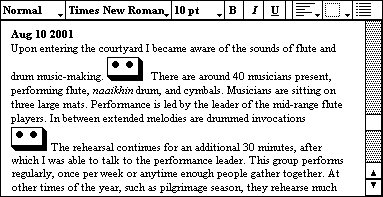| 2. Taking
multimedia field jottings Sound files can be integrated into word-processing documents, in the Psion's miniature word processor, called Word (developed by Epoc). Figure 1 shows a sample screen of a Psion running the Word program to take multimedia field notes. The icons of cassettes are sound files "inserted" into the text. Double-tapping on them on the Psion screen allows the user to hear the recorded sounds. On this web page, click once on the audio cassette icons to hear sound files.
Figure 1. Simulated screen showing multimedia field notes. There are two ways to record sound information and integrate it into Psion word processing documents. 1. When running Psion Word, one can instruct the computer to record a sound file that is to be inserted at the cursor in the document, by executing the following commands:
This opens the Psion Record program, keeping Psion Word open in the background. In Psion Record, the Enter key starts recording and the Escape key stops it. To finish and return to Psion Word, tap the "Done" button on the screen. Inserted into the text is an audio cassette icon which, when tapped, can play the sound recorded. This operation is a bit involved, and a series of shortcut keys can streamline the process:
2. The second way is to use the Record and Stop buttons on the back of the Psion itself. These buttons are marked like those on a tape recorder, and they automatically trigger the Psion Record program. Unfortunately, they do not readily allow the sound files to be inserted into a Psion Word document. Instead, the Psion prompts you for a filename and directory, and stores the sound file as a stand-alone data file. To integrate
these stand-alone sound files into a Psion Word document, open the document, position the
cursor where you would like the sound file to be inserted, select "Insert" =>
"Other object..." => type R and Enter, as above, and then in Psion Record
select "Import & replace..." from under the "File" menu. You must
then find the sound file under its filename and directory. |